The Pick, Pack, and Ship feature in Aureus ERP makes the order fulfillment process easier, quicker, and more accurate.
In this blog, we’ll explore how the Pick, Pack, and Ship process functions within Aureus ERP and supports seamless order fulfillment.
This feature divides the process into three easy steps: first, picking the items, then packing them safely, and finally, shipping them correctly.
Step by Step Guide to Handling Orders Efficiently
Managing orders doesn’t have to be complicated. Here’s a simple, step by step guide to help you handle picking, packing, and shipping smoothly using Open Source Aureus ERP
Step 1: Set Up Your Warehouse
Before anything ships, your warehouse needs the right setup. With Aureus ERP inventory management system, you can create clear locations and flows that keep everything organized and on track.
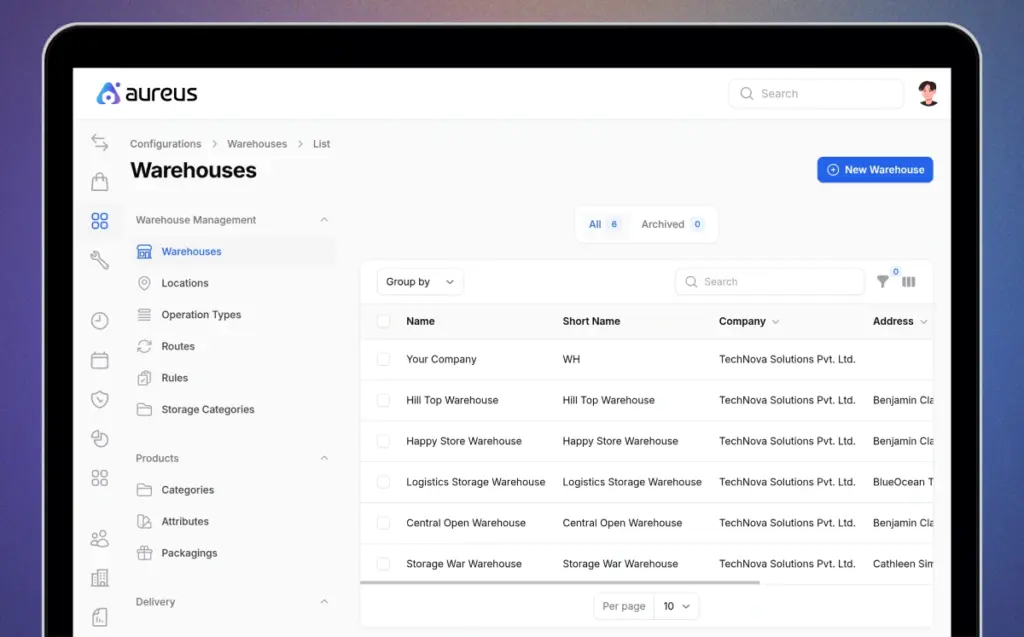
Go to Inventory > Configuration > Warehouses.
In the warehouse settings, enable the 3 step process for both incoming and outgoing shipments:
Incoming flow:
- Receive: Accept incoming goods
- Quality Check: Inspect items before storing
- Store: Move items to their storage location
Outgoing flow:
- Pick: Select products from storage
- Pack: Package the picked items
- Deliver: Ship the package to the customer
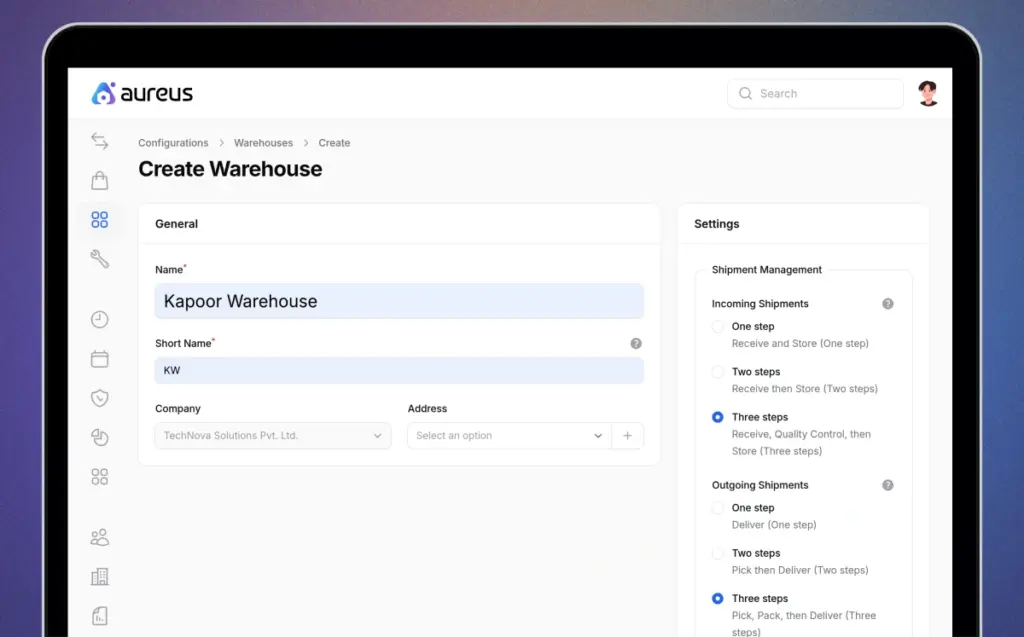
Once you enable the 3 step flow, Aureus ERP automatically creates the key elements needed for smooth fulfillment:
- Locations: such as Picking Area, Packing Zone, Shipping Bay, and Storage
- Routes: that define how products move through each stage
- Rules: to control when and how items transition between steps
- Operation Types: for managing Pick, Pack, and Ship actions
This setup builds a clean, organized, and fully trackable order flow from the start.
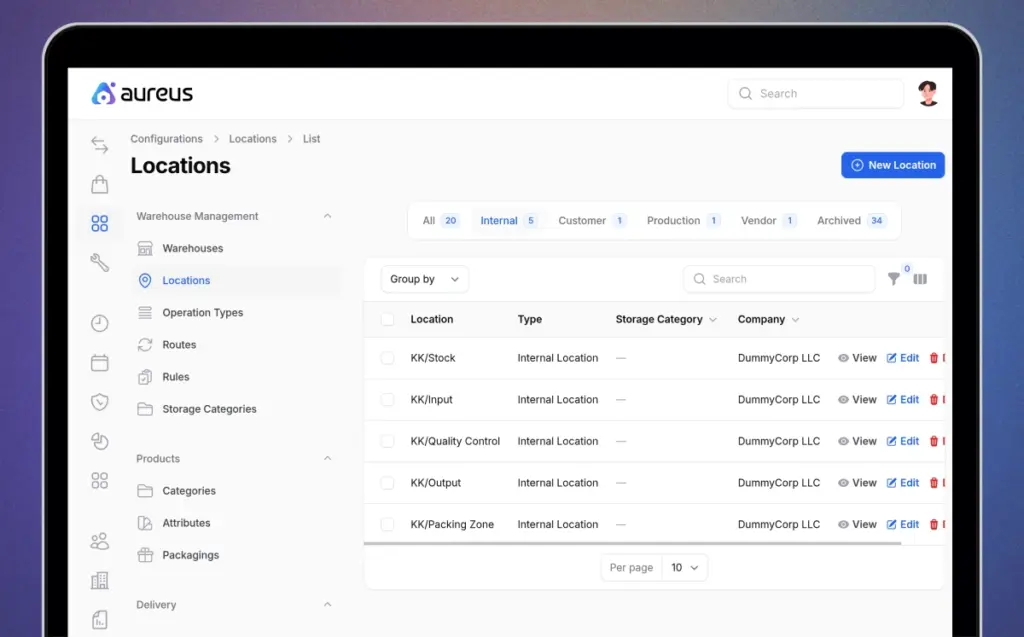
Step 2: Know Your Operations: Pick, Pack, Ship
Next, go to Inventory > Configuration > Operation Types.
Here, you’ll see the three key steps that make up the fulfillment process:
- Pick: Products are picked from storage.
Source: Stock → Destination: Picking Area - Pack: Picked items are moved to the packing zone.
Source: Picking Area → Destination: Packing Zone - Ship: Packed goods are sent out for delivery.
Source: Packing Zone → Destination: Customer Location
These operation types ensure that each step of the process is well defined, organized, and easy to track.
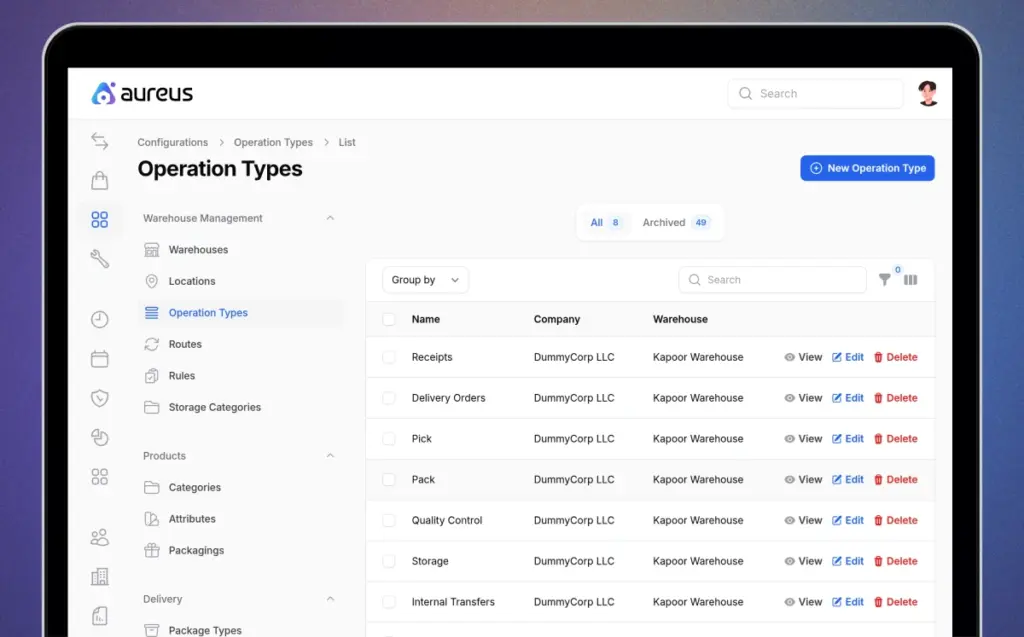
Step 3: Define Routes and Rules
After defining your operation types, the next step is to configure Routes and Rules to control how and when products move through each stage.
- Routes define the exact path a product follows through the fulfillment process.
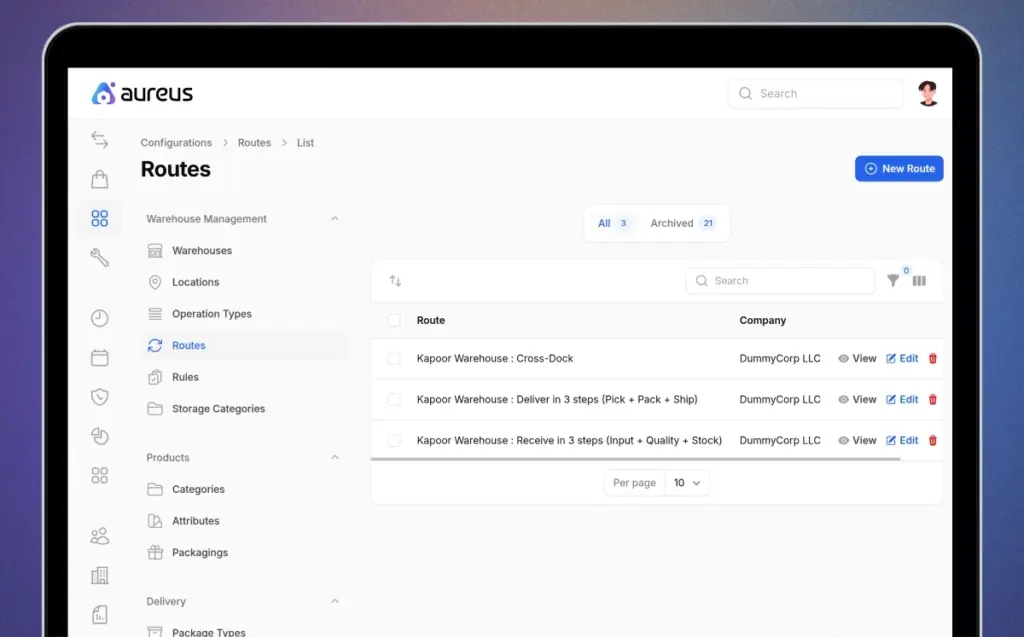
- Go to Inventory > Configuration > Routes
- Edit the Delivery Route
- Enable the Product toggle and click Save
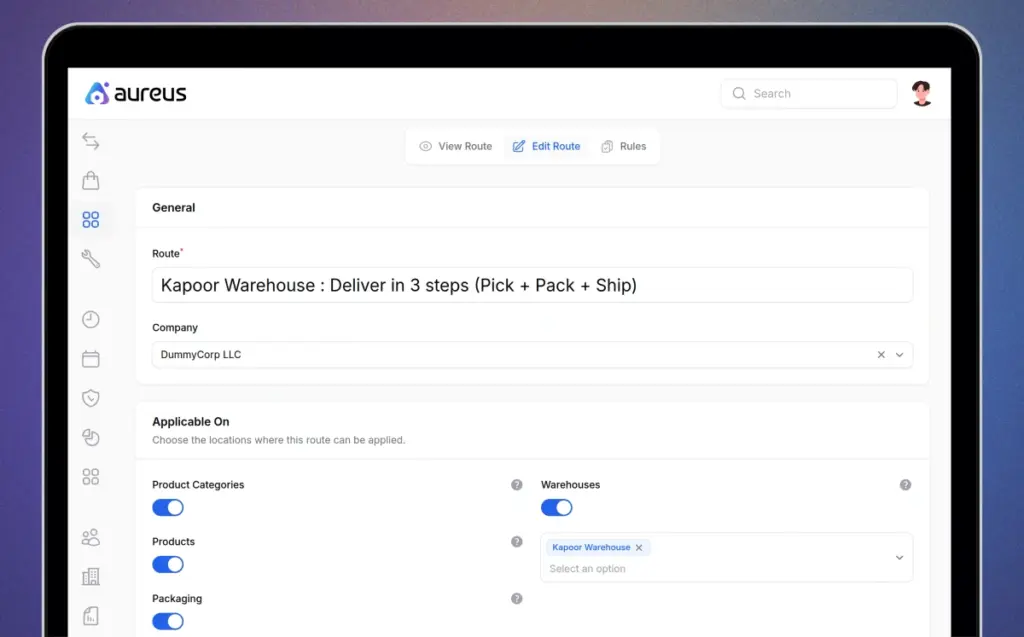
2. Rules define when and how products move from one step to another.
- Source and destination locations
- Trigger actions
- Whether the move is manual or automatic
- Push or pull logic for product transfers
Together, Routes and Rules ensure your order movement is smooth, smart, and perfectly timed just the way your team needs it.
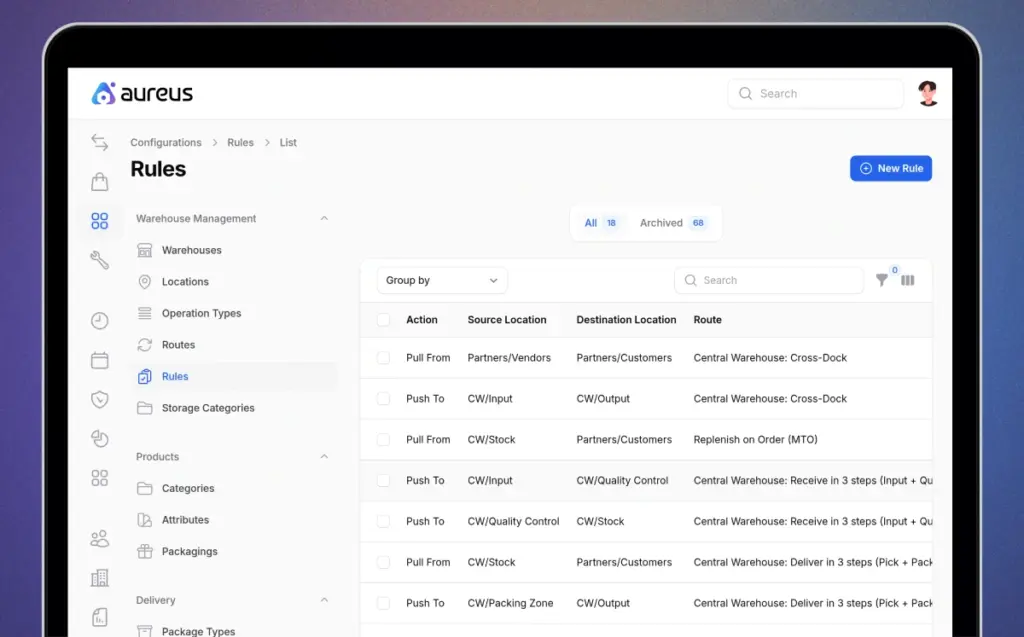
Step 4: Create a Product & Assign the Route
Start by creating a new product in the system that will follow the complete Pick Pack Ship workflow, as part of the sales management process from order creation to packaging and final dispatch.
1) Head over to Inventory > Products > Create
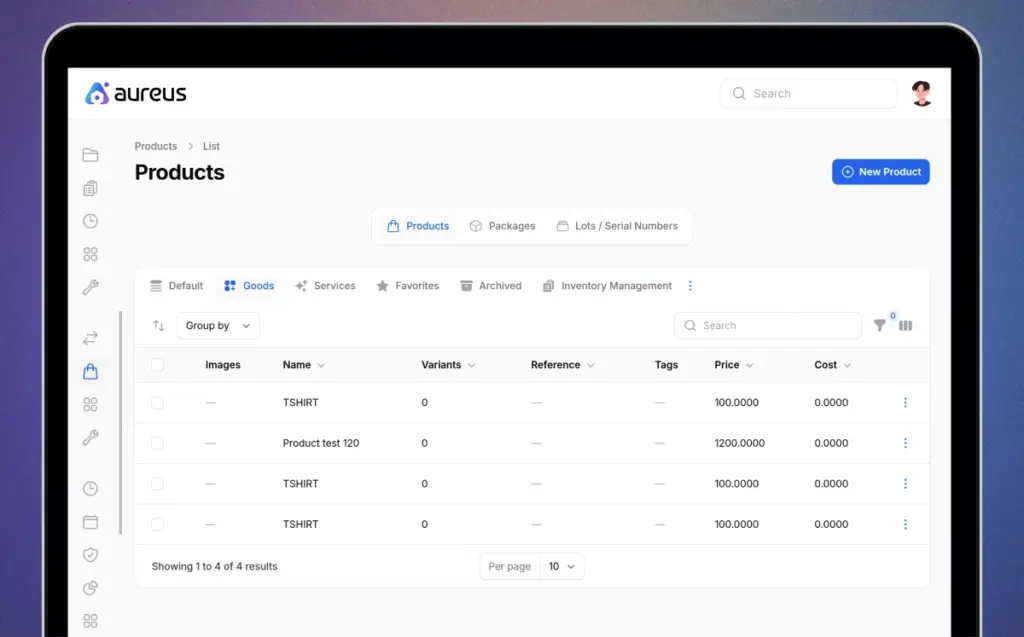
2) Fill in the product details such as:
- Name: Enter the product name.
- Type: Select the product type.
- Price: Set the selling price.
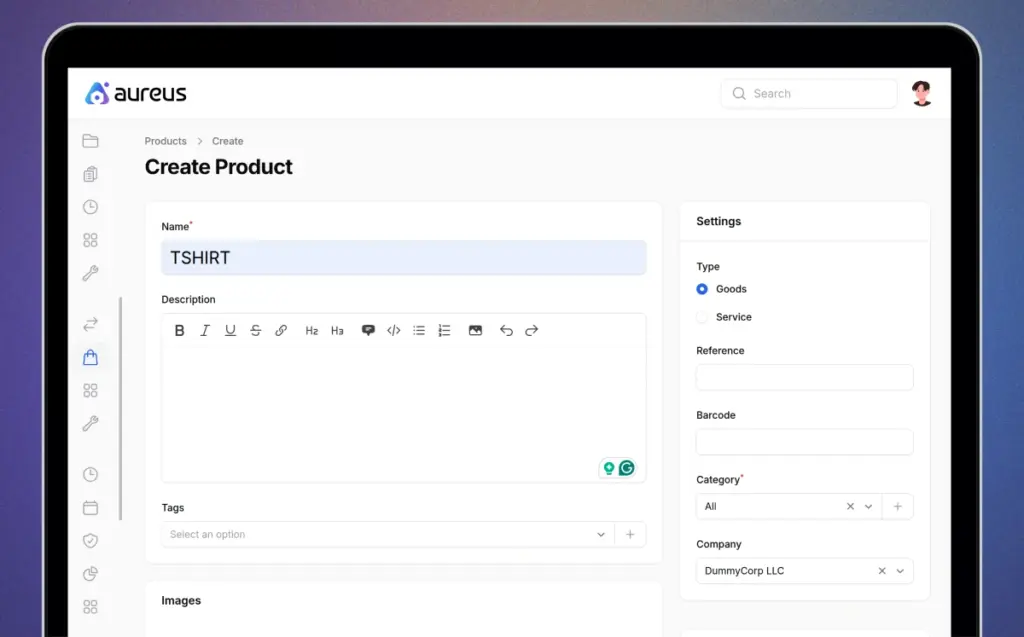
3) Now, click on the Inventory tab, choose the delivery route you set up before, and then head over to the Quantities tab to add the stock that is available.
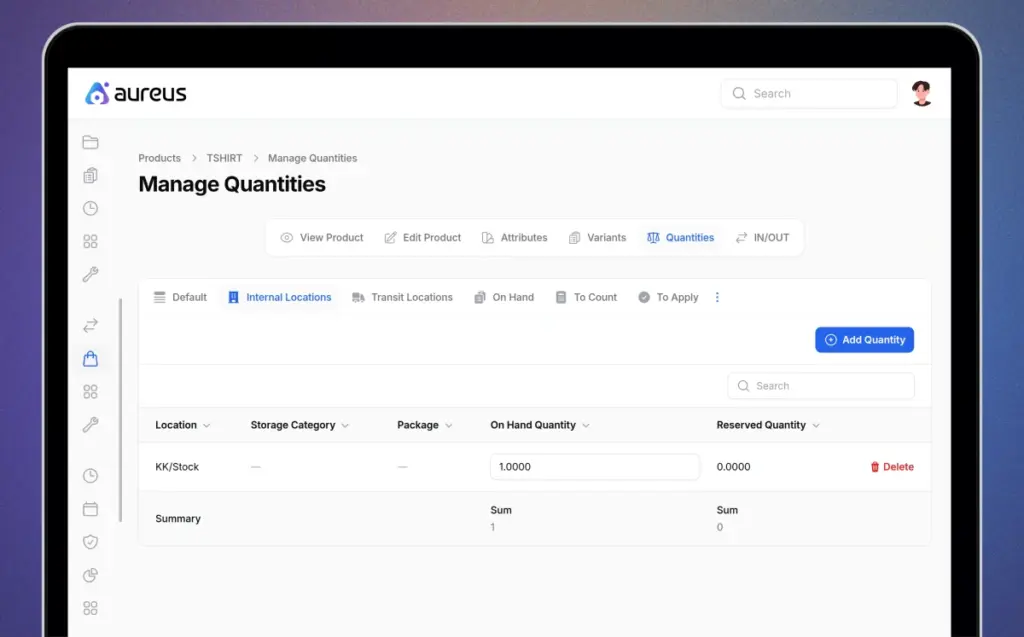
Once configured, this product is ready to move through fulfillment workflow, automatically triggering Pick, Pack, and Ship actions as part of a streamlined product management lifecycle.
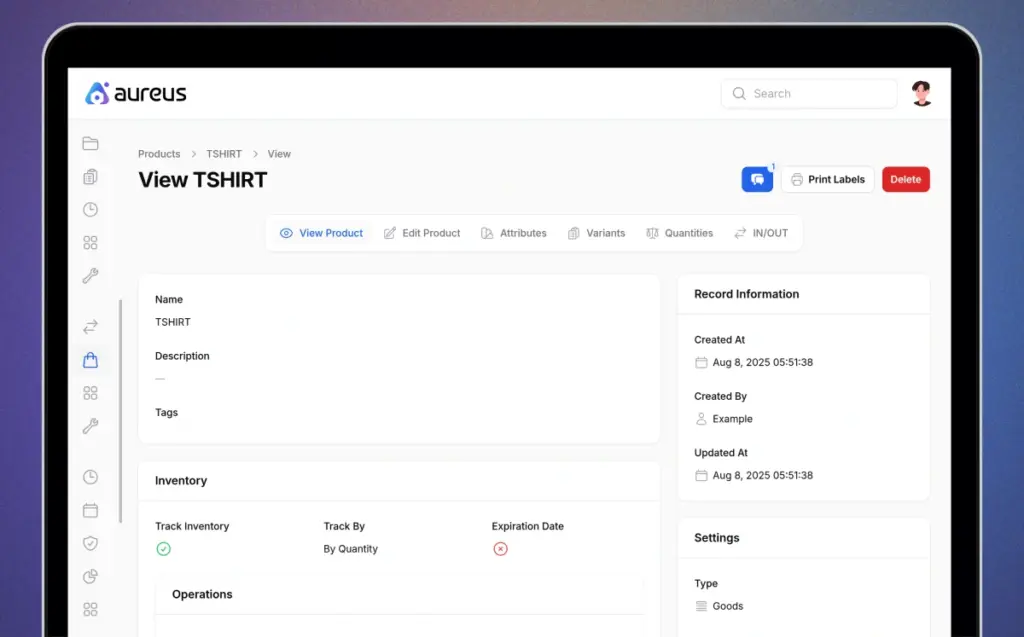
Step 5: From Sales Order to Invoice
Head to: Sales > Orders > Create
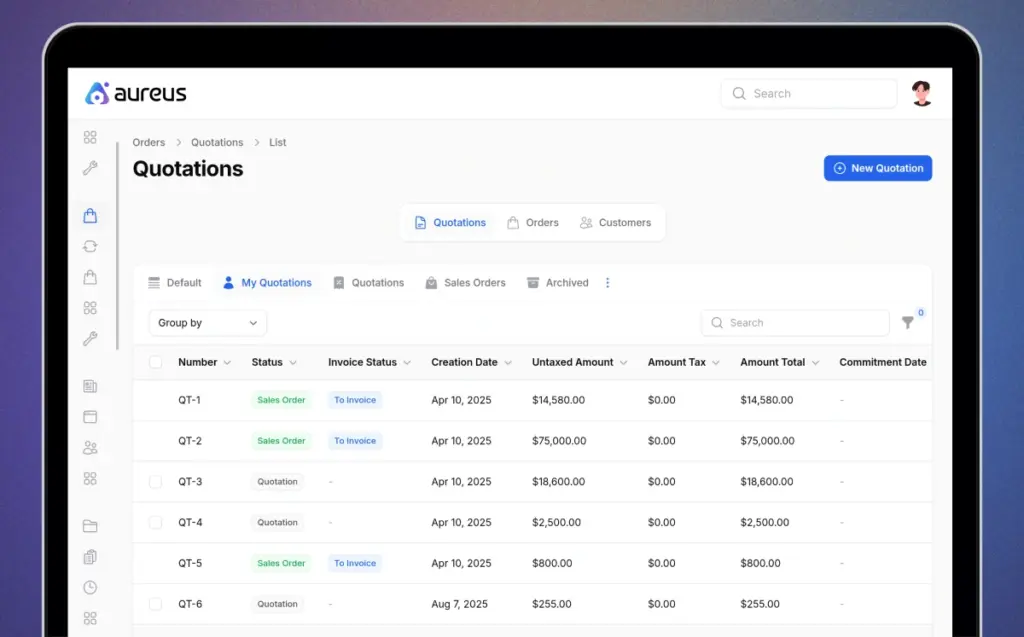
Fill in the general details such as:
- Choose your customer
- Add the product
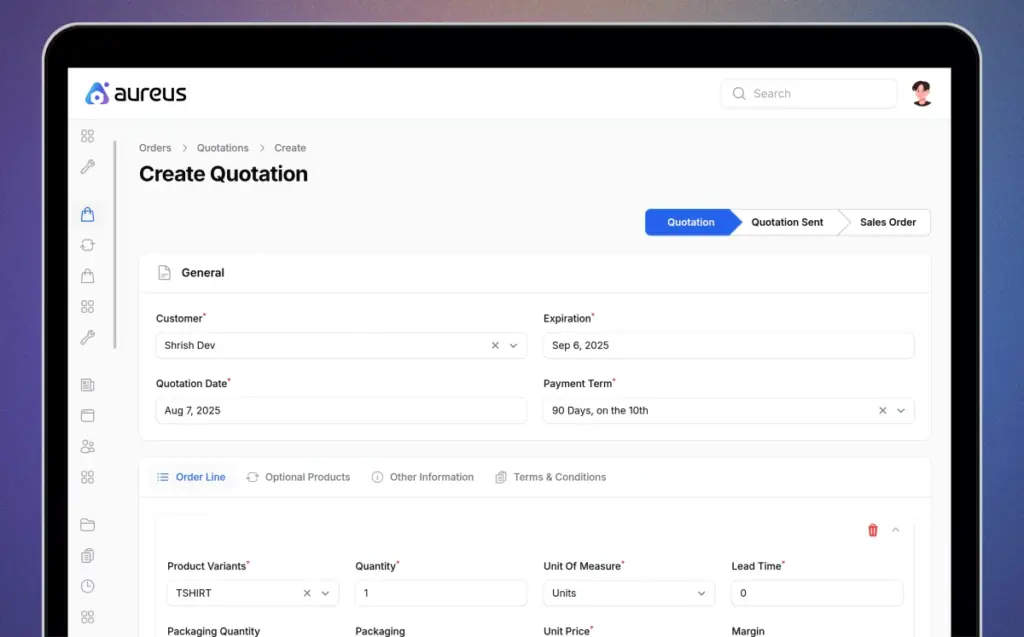
The order line shows the product variants along with the specified quantity for purchase.
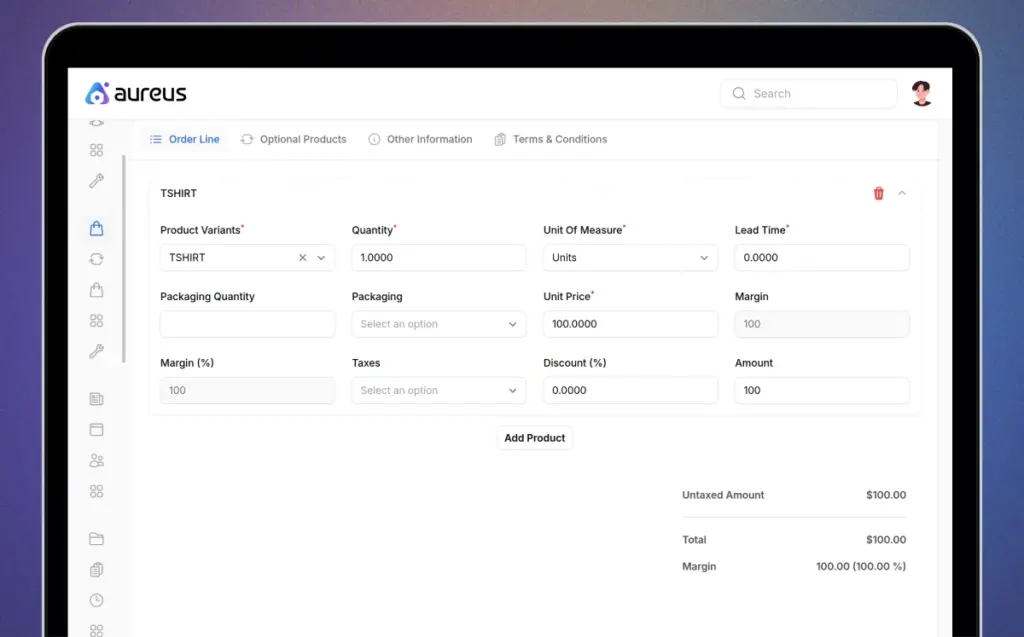
Once the quotation is ready, click Confirm to convert it into a Sales Order. This finalizes the quotation and initiates the sales order process.
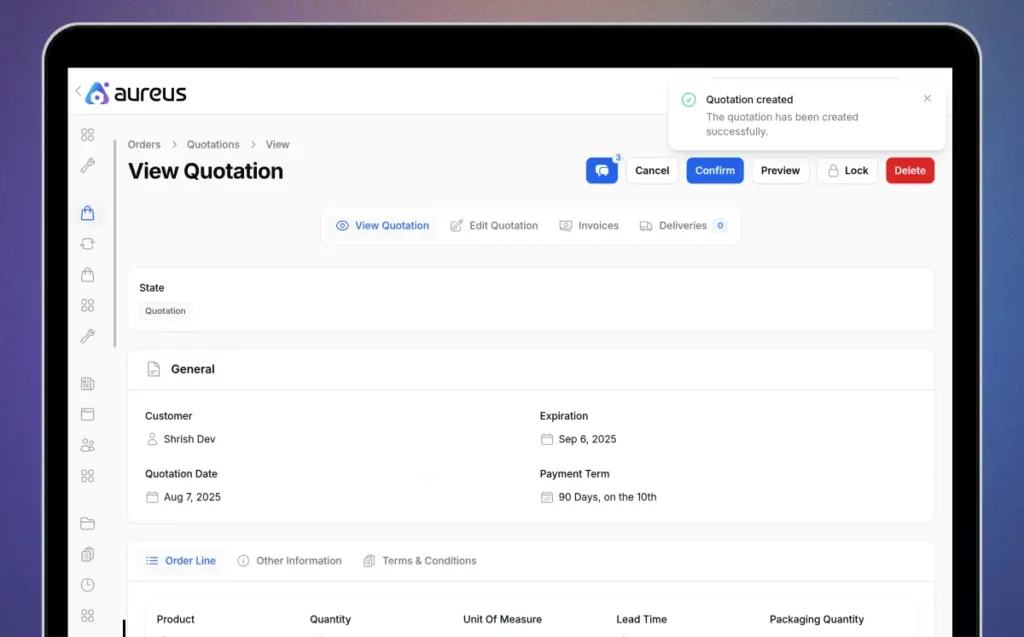
The quotation is now converted into an official order. This marks the transition from quote to confirmed sales order.
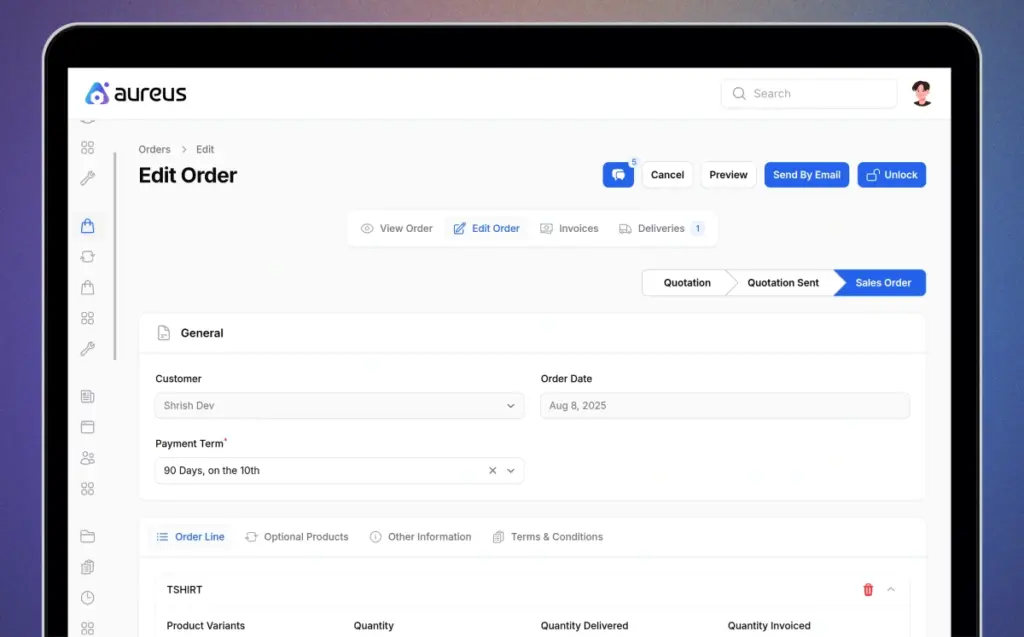
Once an order is confirmed, the system automatically generates a Delivery Order. Open the Delivery Order to review the source and destination details. After verifying the information, click Validate.
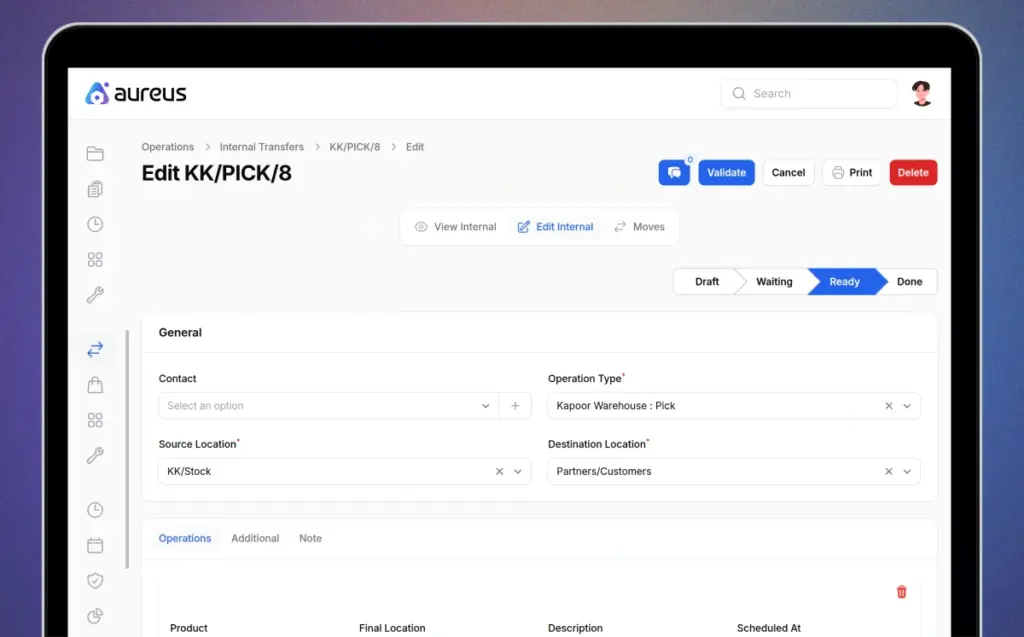
This action confirms that the team has picked, packed, and shipped the goods to the customer. The system then updates the on hand stock accordingly.
Final Words
How Pick, Pack, and Ship Process Works in Aureus ERP showcases how a well-structured and automated workflow simplifies every stage of order fulfillment.
From accurately picking items in the warehouse to securely packing and shipping them on time, Aureus ERP ensures speed, precision, and transparency throughout the process.
With clearly defined routes, rules, and real-time inventory control, businesses can eliminate manual errors, improve efficiency, and enhance customer satisfaction.
This streamlined approach makes order management effortless, turning complex logistics into a smooth, reliable, and scalable operation.
Boost your fulfillment speed, reduce errors, and deliver with confidence using the Aureus ERP system.


Be the first to comment.