In this blog, we’ll explore how Aureus ERP’s All-in-One Contact Hub brings all your contacts under one roof, streamlines communication, and empowers your team to strengthen every business relationship.
In every business, it’s important to keep track of the people you work with, whether they are customers, vendors, or team members. The All in one contact hub in open source Aureus ERP makes this easy by bringing all your contacts into one place.
With the Contacts Plugin, you can manage all types of contacts, users, companies, customers, and vendors through a single, easy-to-use system.
Instead of jumping between different modules or lists, everything is organized and accessible from one dashboard, thanks to the centralized contact hub in AureusERP.
The contact hub in AureusERP helps you add new contacts, update existing ones, and keep your records clean and accurate.
Whether you’re adding a new customer, handling vendor details, or updating employee contact info, this plugin makes the process quick and simple.
What is the Contacts Plugin?
The Contacts Plugin in AureusERP acts as a central address book for your organization. It allows you to store, manage, and update records of:
- Customers
- Vendors
- Internal Users
- Business Contacts
- Companies
All types of entities can be managed from a single module, reducing clutter and improving access to critical information.
It’s not just about storing names and numbers; it’s about building meaningful connections and having complete profiles at your fingertips.
How to Create a New Contact
Creating a new contact in AureusERP is simple and intuitive. Just follow these steps:
Step 1: Navigate to the Contact Creation Page
Go to Contact >> Contacts >> Create Contact as shown in the image below.
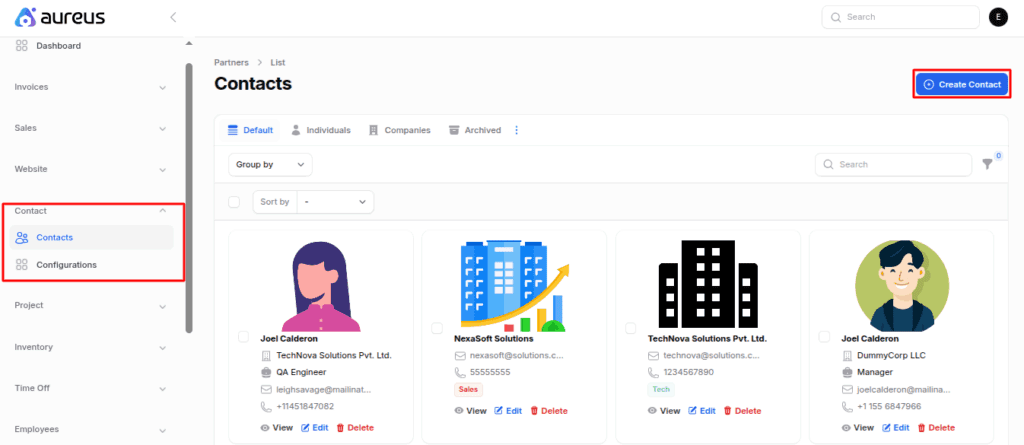
This will open a detailed contact form where you can enter all the necessary details.
Step 2: Fill Out the Registration Form
The contact creation form is divided into sections for better organization and clarity.
🔹 General Section
This section captures the basic details about the contact.
- Individual or Company
- Toggle to choose whether you’re adding an individual or a business.
- If you select “Company”, the system hides the “Company” field to avoid confusion.
- Name
- Enter the full name of the contact person.
- Company
- Link the contact to an existing company, or create a new one on the go.
- Tax ID
- Add the official tax identification number for legal and compliance purposes.
- Job Title
- Mention the individual’s role or designation within their organization.
- Phone & Mobile
- Enter landline and mobile numbers. These are helpful for regular and urgent communication.
- Email & Website
- Capture their email for correspondence and official website (if applicable).
- Title
- Choose a prefix like Mr., Ms., Dr., etc.
- Tags
- Use custom tags to group or label the contact, such as “VIP Client” or “Supplier”.
- Address
- Provide the full address, including street, city, zip code, state, and country.
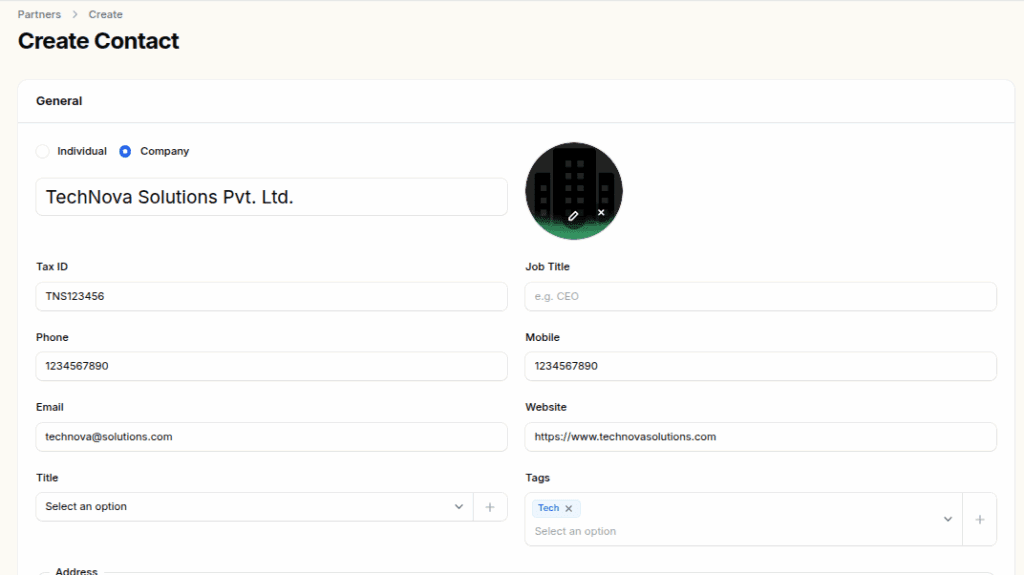
This section ensures you have a 360-degree view of every contact you add.
🔹 Sales and Purchase Section
This section includes business-specific fields to manage sales and purchase roles, identifiers, and related processes efficiently.
- Sales Subsection
- Responsible: Assign an internal team member who will handle this contact.
- Others Subsection
- Company ID: Internal tracking reference or customer/vendor code.
- Reference: An alternate code for cross-referencing.
- Industry: Choose the industry to help with reporting, filters, and categorisation.
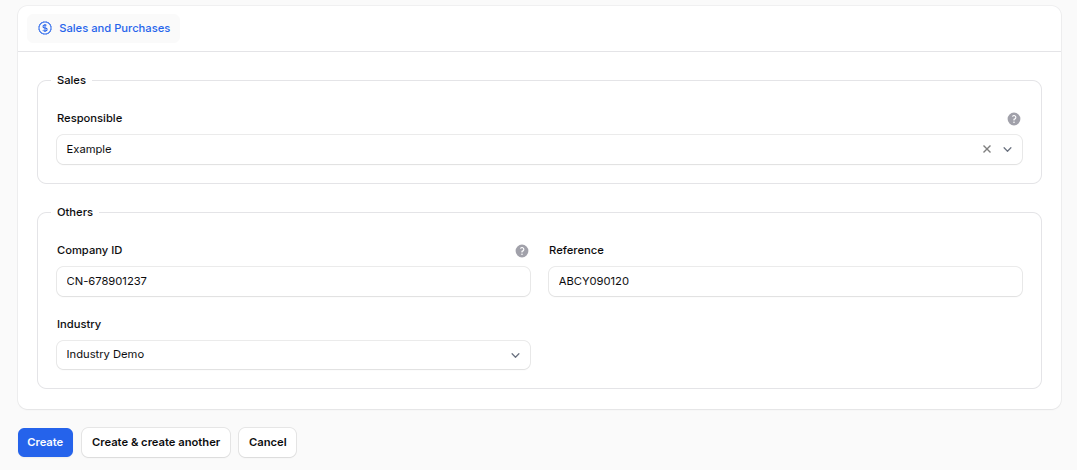
After You Create the Contact
After clicking the Create button, the system redirects you to the View Partner page.
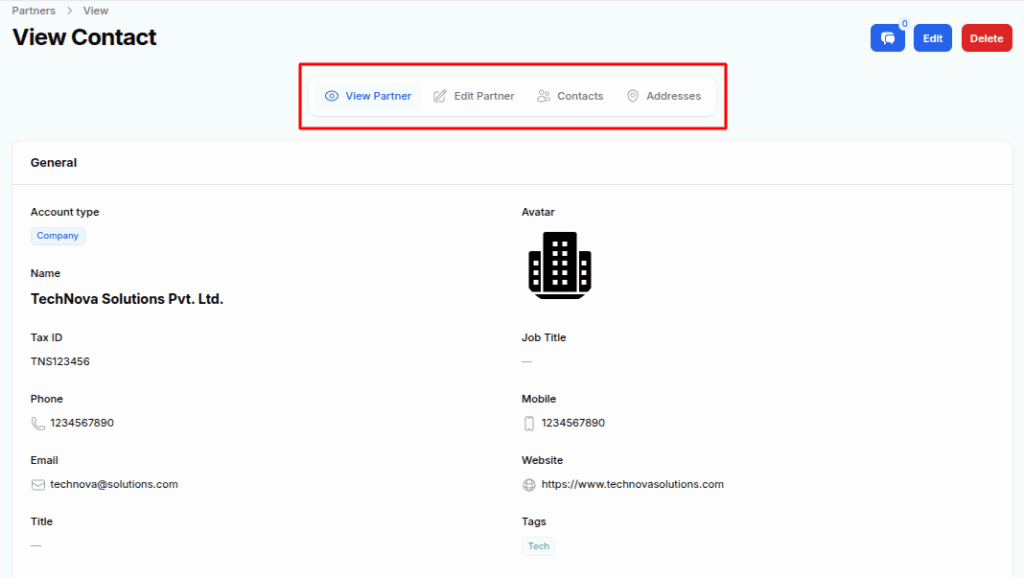
Here, you can:
- See all details in one place
- Add more contact persons
- Add multiple addresses
- Edit existing information
Edit Partner Details
Click the Edit Partner button whenever you need to update the contact’s information. This is useful for changes like:
- Updating job titles
- Changing phone numbers
- Correcting the address or company details
- Adding new tags or identifiers
Manage Contacts
Each partner (customer/vendor) can have multiple contact persons.
To add them:
- Go to the Contacts tab.
- Click on Add Contact.
- A pop-up form will appear similar to the main contact creation form.
- Fill in the new contact’s details (Name, Email, Phone, etc.)
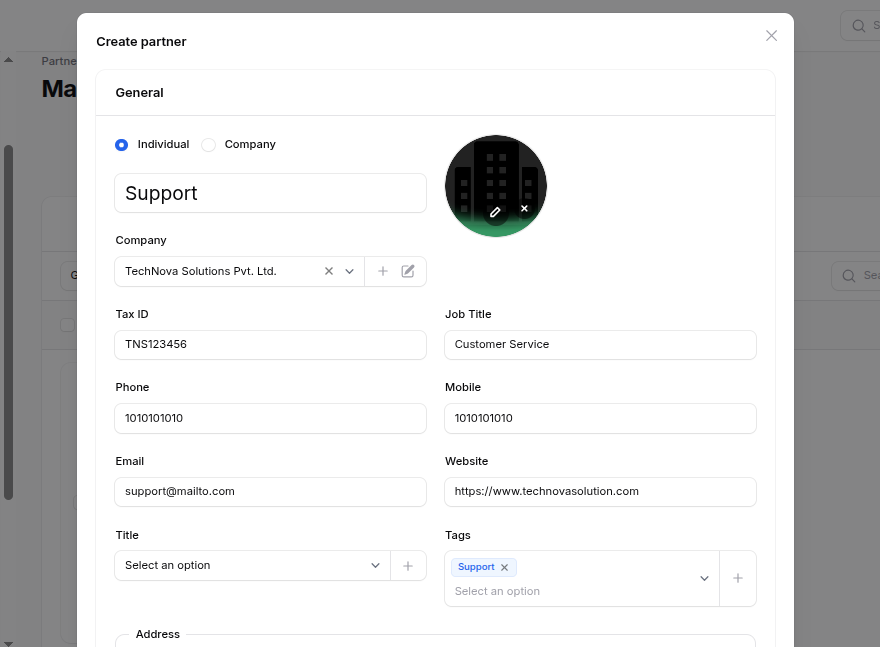
📌 Use Case: Great for companies with multiple representatives or departments, such as Sales, Support, and Billing.
Manage Address
Some businesses operate from multiple locations: head office, a warehouse, a billing address, etc.
To manage this:
- Click the Address tab.
- Select Add Address.
- Choose the address type (Permanent, Invoice, Delivery, etc.).
- Enter the name, email, phone, mobile, and the full address.
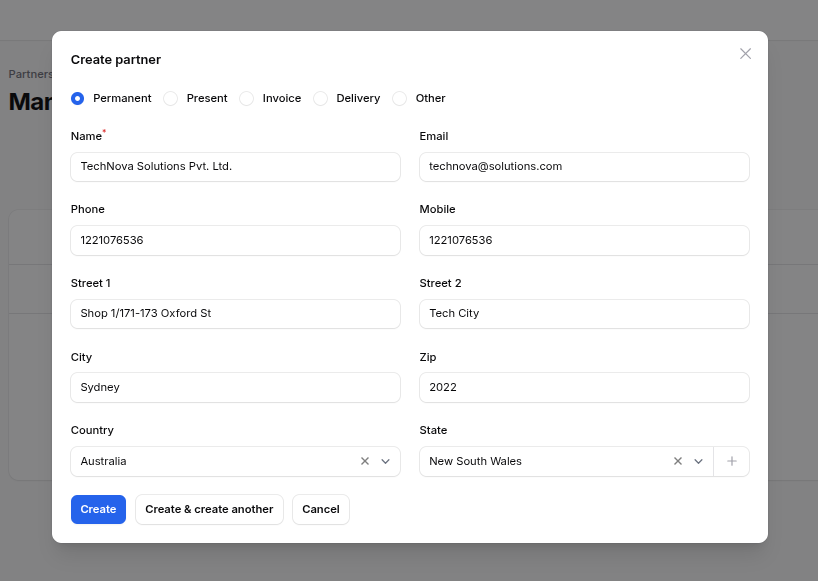
This allows the system to automatically select the right address when generating documents like invoices, deliveries, and orders.
Why the Contacts Plugin Matters
The Contacts Plugin is more than just a digital address book. It enables you to:
- Maintain clean and organized customer/vendor databases
- Add multiple people and addresses under one company
- Quickly access and edit data
- Improve coordination between sales, purchase, and accounting teams
- Ensure every contact detail is available for reporting, communication, and automation
Conclusion
The Contacts Plugin in Aureus ERP provides an efficient and organized solution for managing your business relationships. Its clean design, intuitive interface, and logical structure make it easy to use and adaptable as your business evolves.
Whether you’re a small company or a large enterprise, having all your contacts in one place improves efficiency and builds stronger connections.
All-in-One Contact Hub in Aureus ERP keeps all your contacts centralized, making connections easier and your business more organized.
Start using the Contacts Plugin today to simplify your contact management and enhance your business operations.
Need Help?
Having trouble using the Contacts Plugin in Aureus ERP?
Feel free to raise a ticket at our Support Portal


Be the first to comment.